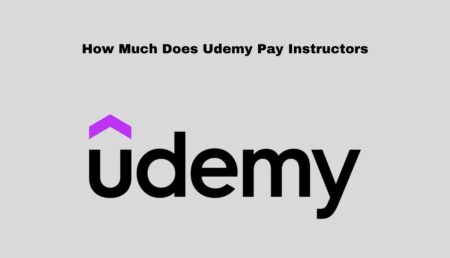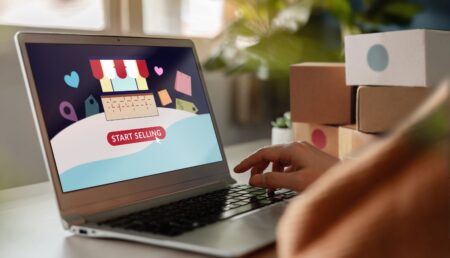Google Analytics is a powerful and comprehensive tool that provides users with valuable insights into the performance of their website. With the help of this tool, users can track their website traffic, analyze the effectiveness of their marketing campaigns, and optimize their website for better performance. In this article, we’ll discuss the basics of Google Analytics, the benefits of adding users to Google Analytics, and how to get the most out of this powerful tool.
Prerequisites
Adding users to Google Analytics is an important task for organizations that want to better track their website performance. With Google Analytics, you can control which users have access to the data and who can make changes to settings and configurations.
In this blog post, we’ll walk you through the process of adding users to Google Analytics. To get started, you’ll need to have a Google Account and link it to your Google Analytics account.
Creating a Google Account
The first step is to create a Google Account. Creating a Google Account is free and easy. All you need to do is enter a valid email address and password. Once you’ve created a Google Account, you can use it to access all of Google’s products and services, including Google Analytics.
Link Your Google Account to Google Analytics
Once you’ve created a Google Account, you’ll need to link it to your Google Analytics account. To do this, sign in to your Google Analytics account, click “Admin” in the left navigation, and then click “User Management”.
On the User Management page, click “Add new user”. You’ll then need to enter the email address associated with the Google Account you want to add and select the user’s access level.
Google Analytics offers three levels of access: Read & Analyze, Collaborate, and Edit. Read & Analyze allows users to view reports and data but not make any changes. Collaborate allows users to view reports and data, as well as share them with others. Edit allows users to view reports and data, as well as make changes to the settings and configurations.
Once you’ve selected the user’s access level, click “Add” to complete the process.
How to Add Users to Google Analytics
The process of adding users to Google Analytics is quite straightforward and can be done within a few minutes. Here’s how to do it:
Log into Your Google Analytics Account
The first step is to log in to your Google Analytics account. This can be done through your Google account or by using the direct URL provided by Google Analytics. Once you’re logged in, you’ll be able to access the Admin settings.
Select “Admin”
Once you’re logged in, select “Admin” from the left-hand menu. This will open up the Admin settings, where you’ll be able to access and adjust various Google Analytics settings.
Choose “User Management”
From the Admin settings, choose “User Management” from the list. This will open a new window and display a list of the current users on your Google Analytics account.
Click “+” to Add a User
To add a new user to your Google Analytics account, click the “+” icon. This will open a new window where you can enter the user’s details.
Enter User Details
In the new window, enter the user’s name, email address, and any other details you want to include. Make sure you enter the correct email address as this is how the user will be able to access the account.
Select User Permissions
Once you’ve entered the user’s details, you can select what type of access you want to give them. You can choose from View Only, Edit, Collaborate and Manage permissions. View Only allows the user to view data in the account, Edit allows them to edit settings, Collaborate allows them to collaborate on projects, and Manage allows them to manage the entire account.
Confirm Changes
Once you’ve selected the appropriate user permissions, click “Confirm” to save the changes. The user will then be added to your Google Analytics account and will be able to access the account with the details you’ve provided.
Adding users to your Google Analytics account is a straightforward process and can be done in just a few minutes. By adding users to your account, you can give them access to view and analyze your data and even give them the ability to edit settings. Just be sure to choose the appropriate user permissions to ensure that they have the right amount of access.
Can you have multiple users on one Google Account?
The answer is yes, you can have multiple users on one Google account. This can be done in a few different ways, depending on the services you’re using. Let’s take a look at how you can have multiple users on a single Google account.
First, if you’re using Google products such as Google Drive, Docs, Sheets, and Slides, you can create multiple user profiles on one Google account. This allows you to store and share files with different users while keeping them separate. To do this, simply go to your Google account settings, then click on “Manage accounts,” and add the new users.
You can also create different Google accounts for each user who needs access to Google products and services. This allows you to keep each user’s data and activities separate, while still providing access to the same products and services. To add new users to your Google account, simply go to your Google account settings, then click on “Manage accounts,” and add the new users.
Finally, if you’re using Google products such as Gmail, YouTube, and Google Calendar, you can create multiple user profiles on one Google account. This allows you to keep different emails, web history, and calendars separate, while still providing access to the same products and services. To do this, simply go to your Google account settings, then click on “Manage accounts,” and add the new users.
Conclusion
Adding users to Google Analytics is a great way to ensure that all stakeholders have access to analytics data in order to make informed decisions. By adding users, it is possible to gain insights and trends across the company that can help inform strategy and marketing decisions. Additionally, adding users can help keep the data secure, ensure that all data is accessible and help to create an efficient workflow. All of these benefits allow businesses to make data-driven decisions and optimize their performance.